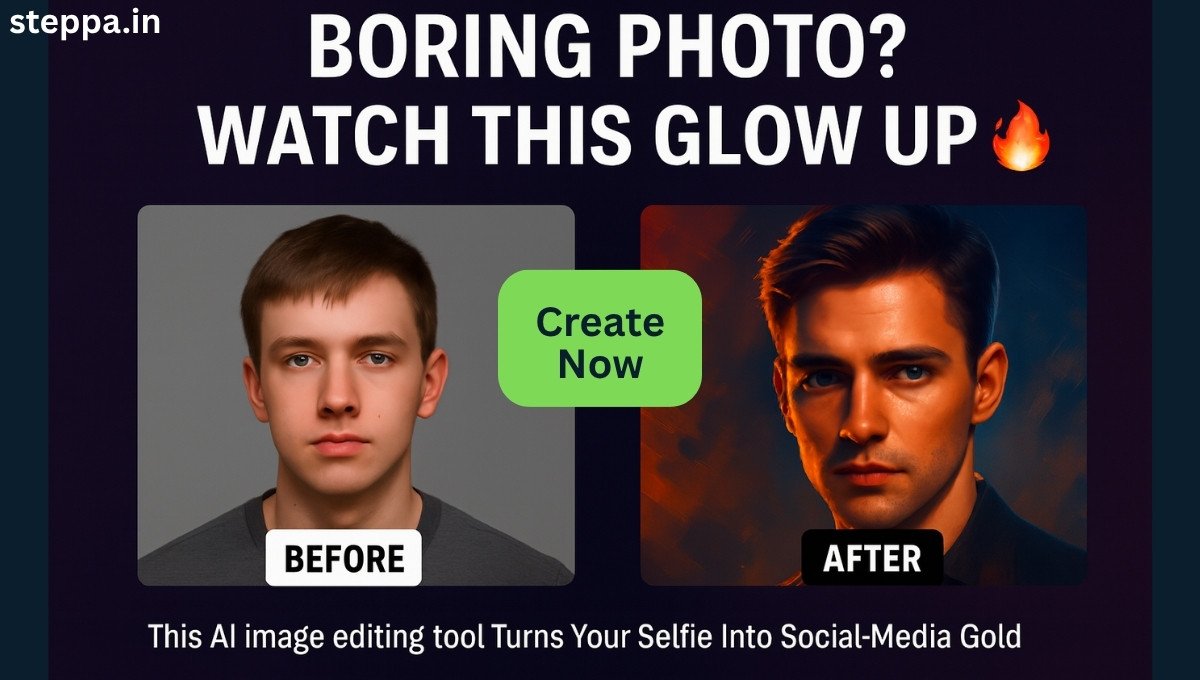Want to make your social media photos stand out without learning Photoshop?
Now you can do it in seconds — just by uploading an image.
AI image editing tool are changing how we edit pictures in 2025. And thanks to Hugging Face, you can now stylize your images like a digital artist — with one click.
🔍 What Is Hugging Face?
Hugging Face is a platform that hosts open-source AI tools — called Spaces. These tools cover everything from text generation to image enhancement.
Even if you’re not a tech expert, you can use these tools easily. Just upload a file and let AI do the work.
No software. No editing skills. No cost.
💡 What Is ICLight V2 Vary?
One of the most creative image tools on Hugging Face is ICLight V2 Vary.
This tool lets you:
- Stylize your image using AI
- Generate multiple artistic variations
- Change mood, lighting, color, and fine detail
- Keep the original face and features intact
Perfect for Instagram photos, profile pictures, album art, and more.
🧭 Step-by-Step Guide: How to Use the ICLight V2 Vary Tool (Updated)
Here’s how you can upgrade your image into a stunning, AI-stylized version ready for social media.
🔹 Step 1: Open the Tool
Go to ICLight V2 Vary on Hugging Face
Wait a few seconds for the interface to load fully.
🔹 Step 2: Upload Your Image
Click the Upload Image area.
Select a high-quality photo with a clear view of your face.
File types accepted: JPG or PNG.
🔹 Step 3: Choose Style Settings One by One
Select from the dropdown menus provided:
- Prefix Quick List (portrait, glowing, cinematic, moody, cyberpunk)
- Subject Quick List (man, woman, teen, anime character, cyborg)
- Illumination Environment Quick List (sunset glow, neon lights, studio light, golden hour)
- Background Quick List (soft bokeh, urban alley, nature, pastel wall, galaxy sky)
Each choice adds detail to the prompt that the AI will use to style your image.
🔹 Step 4: Click “Run” and Wait for Processing
Once you’ve made your selections, hit the Run button.
The AI will generate one stylized image in around 15–30 seconds.
🔹 Step 5: View and Save Your Image
Your final image will appear below the tool.
Right-click (or long-press on mobile) to save it.
You’re now ready to post a polished, creative version of your photo online.
🖼️ Other Amazing Tools on Hugging Face to Enhance Photos
If you want more ways to upgrade your images, try these AI tools:
- GFPGAN – Fix blurry, pixelated, or low-resolution faces.
- Real-ESRGAN – Upscale your image up to 4x without losing quality.
- Remove Background – Instantly remove messy or unwanted backgrounds.
- StyleGAN – Turn portraits into cartoon-style or avatar-like images.
- Photo-to-Anime – Transform your face into anime-style artwork.
👉 Visit Hugging Face Spaces and search for any of these tool names to get started.
✅ Final Thoughts – Best AI image editing tool
Your photos deserve more than filters. With Hugging Face’s AI tools like ICLight V2 Vary, you can give your images a pro-level upgrade — with zero design skills.
Upload, click, download. That’s it.
Ready to enhance your next post?
Also read: How to Create AI Monkey Vlog Videos – Step-by-Step Guide